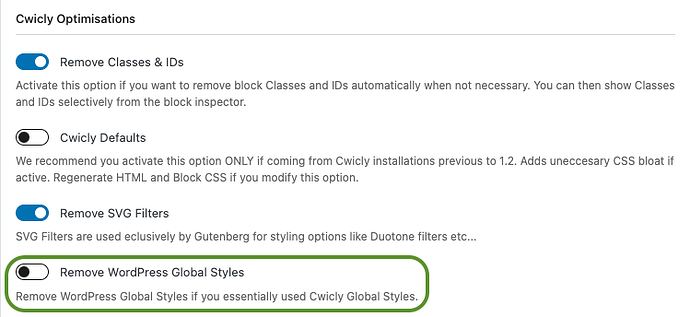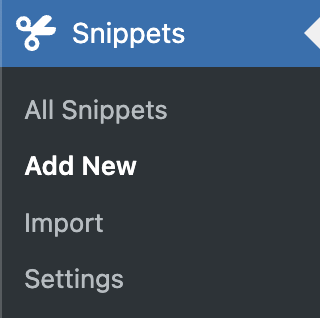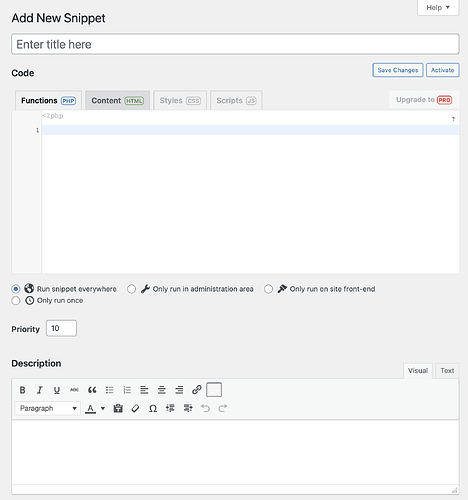Hi, I think the last WP maintenance update is breaking the layout. If the WP 2024 Theme is used with Cwicly, the frontend is supposed to display whats it looks like in the Backend, it must be something wrong. I didnt change any cwicly settings.
to see why Im pretty sure read on.
I think i can pinpoint it pretty well.
Trying to recreate my site on a local installation with the Local app on a Mac, i ran across Cwicly about 2 weeks earlier.
Everything worked fine until 2 or 3 days ago.
I was trying to make a header, and thanks to Strange Tech, I managed the Hamburger Menu.
After that I was trying to find out how that template system works, but got lost, noting worked. Im not 100% sure, but I think nothing worked because something was going on in WP.
All of a sudden the site looked different. The background was set to purple, but it switched to white.
Setting the global color to purple and saving, worked for 1 second it jumped right back to white after saving.
After about 4 times setting and saving, it sticked purple.
While trying to find out, if it was me changing the background in the Cwicly Editor, and if, where, WP started to act up, beach balling my Mac, WP became super slow and froze for minutes at the time trying to jump back in the undo arrow.
I stopped the site, rebooted the mac, then the WP speed was better but still sluggish.
A short while later I saw a message in the WP dash somewhere, saying something like:
There is not enough disk space for an update.
Checked space, there was more than enough disk space.
I though maybe, that the Local app is provisioning space, and there is a limit on how much it can take from the SSD.
So I deleted all trial clones from the other themes with the builders I tried before, and rebooted the Mac again.
After it seemed normal, no beach balling WP not slow anymore.
I thought Great !
Then I noticed that the backend looks very different from the frontend.
All the formatting such as padding and margin stacks and rows was and still is gone, everything sticks to the far left and there is no page margin at all.
After Hours of trying to find out what setting it could be, I
cloned the installation, deleted everything, started from scratch.
Same result, except that at some point the padding didnt change in backend either. Rebooting, the mac, regenerating CSS, clear browser cache ect. ect. no change.
It gets better…
Now i started from a clean install no Cloning, only the Cwicly Plugin installed, seting up a page, choosing a header padding the Logo and the Title, backeend looks right, front end still everything on the left.
One more clean install later, this time I choose the WP 2024 theme by accident, fixed my not understanding the template setup problem from before…
Adding a page, a header, putting my Logo in, padding it,
padding the Title, adding a WP pattern, same thing.
Layout in front is not at all what it looks like in the backend.
Unfortunately the Local app does not let me install the WP version without the most recent bug fixes, it always downloads the newest version, so I cant find out if it will display correctly with the previous version.
Unfortunately and even though i like this builder, I have to go with something else, I cant spend weeks only to find out how to make it run =(
- WordPress version: 6.6.1
- Cwicly Plugin version: 1.4.1.8 → (Not the beta)