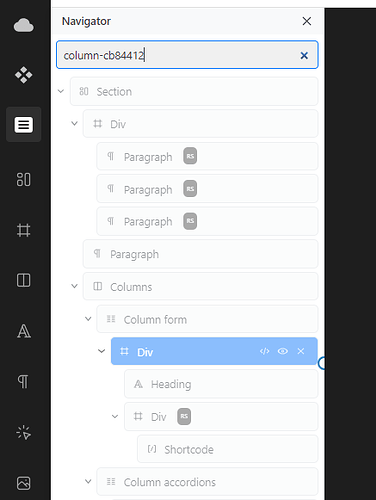Sometimes it’s easier to find settings mismatch by inspecting the element and the code in the browser. Especially when building in a desktop, and then switching to mobile. When a problem is identified, it’s easy to fix it, but it is very hard to find a required element in Cwicly Navigator. Life would be much easier if it would be possible to perform the search based on class or id.
Hi,
Thanks so much for your feature request!
This has been added to the in-progress tracker.
Best regards,
Johnny
After seeing this, we eagerly went to try it and for some reason searching for an id or class that is applied to a block using the navigator search input field doesn’t highlight the block.
Perhaps we have misunderstood the feature or there is an extra step to enable it.
@Louis, please advise what we are missing.
Thanks!
Hmm, no issues on my side when I tested it earlier @StrangeTech.
It’s just working like I would search for the block name/label ![]()
Yeah I’m experiencing the same. It highlights when I search for the block label, but not classes or IDs.
I now think it is working and there are specific rules.
Based on my testing, I think this is the currently working behaviour:
- It highlights classes/ids
a. only for exact matches
b. only when the class or ID is active
c. only direct block classes, not global classes or virtual classes applied to a block - It highlights block labels
a. including partial matches (e.g. “pi” highlights a label called “Picture”)
That’s exactly how it should work.
However, there could be a toggle to uncheck the “exact match” functionality since there are cases where one wants to find blocks with partial matches.
I’m wondering whether it makes sense to highlight them in addition.
Maybe also something to consider in contrast to the default behaviour.
How about a little settings panel to accommodate some search filter options?
Yes, this is a nice enhancement idea.
Ahh thanks for outlining it, looks like that’s it.
Only small thing is that b) wasn’t necessary on my end. It highlights the exact match block class whether it’s active or not.
Hi @Audrius,
Thank you for sharing this!
Although this functionality was originally introduced in 1.3.0.3, it was refined in 1.4.1 to address @StrangeTech’s concerns.
Now, the search no longer highlights but shows blocks with exact or partial matches.
Additionally, clicking on the block will bring you to the block’s current position in the Navigator, for ease of use.
Moving to done.
Great change, thank you.