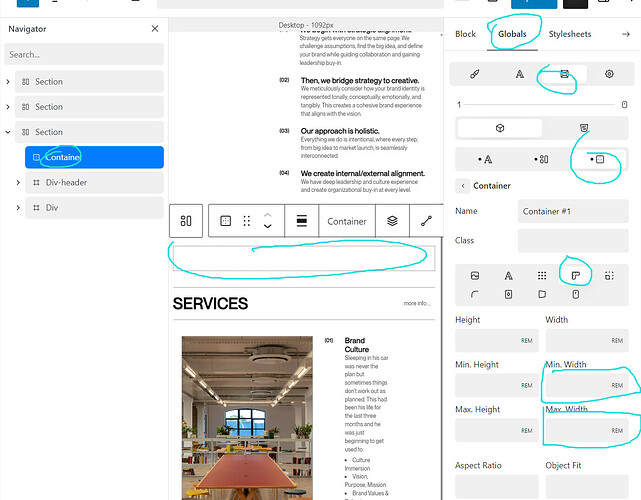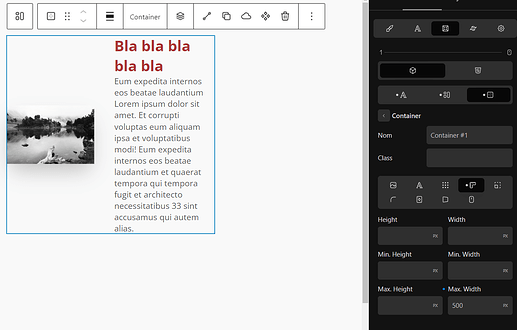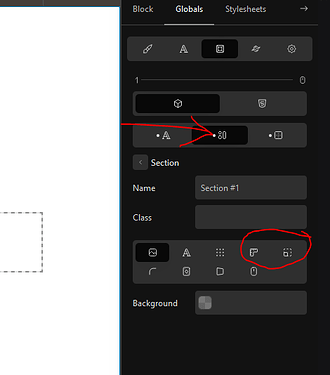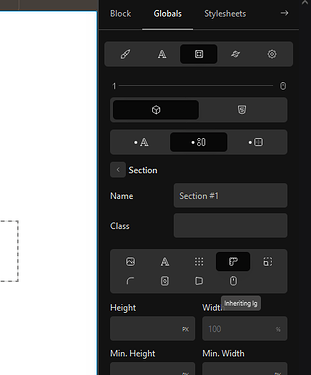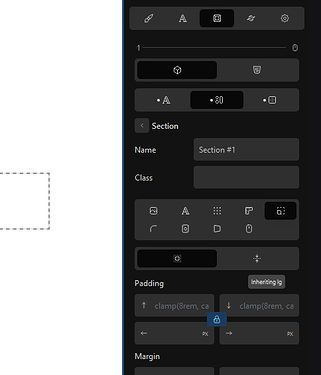hello, heroes, i am wondering to know where to change the default size of container block, i am strying to set a global minimum and maximum size, seems does not change anything. thanks
Hi,
This is the right way to do it, working perfectly for me.
Check your block properties, there might be some value overriding your default setting.
Or maybe some custom CSS somewhere interfering?
thanks, you are right,
now everything is working,
thanks
I would like to know about this, I have my custom globals for the section and container set and they seem to be working but after applying the tailwind breakpoints properties, the values in the globals tab are grayed out and it says “inheriting lg” but there is no way to modify them anymore.
Though if I create a new section and container the new properties apply with no issue. The section
/container# 2 properties take over.
2 questions:
How to change which file is applied?
What the inheriting lg means?
This doesn’t seem to occur for us and the Globals section remains editable.
When you say “after applying the tailwind breakpoints properties” what specifically are you doing and where?
If a single Globals Container exists without a class name associated with it, this acts as the default for all Containers.
If you add a second Globals Container without a class specified this may just override the first one.
By adding a class name to the second Globals Container this means, anywhere in the site, if you give your container that class, it will use these Global styles rather than the default.
What are you referring to when you say “which file”?
lg is the “large” breakpoint.
![]()
When you add TailWind classes they are prefixed with the breakpoint you are currently, which is how TailWind does responsive styles.
![]()
You can also target specific breakpoints using the dedicated dropdown inside the TailWind button:

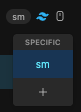
The default breakpoint is available in this dropdown initially and you can add others via the + button.
From the top menu, breakpoints, the 3 dots button, it opens the modal and clicking on the tailwind icon to apply the breakpoints.
Then I go to globals, sections and containers behave equally.
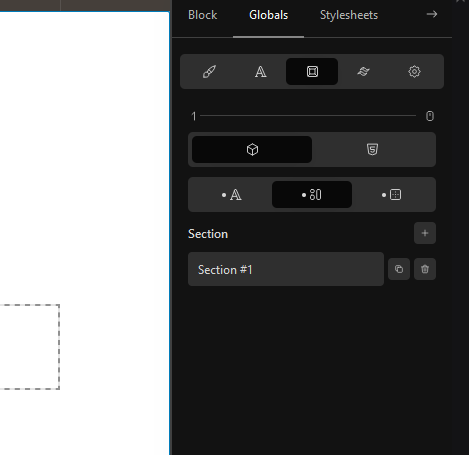
As I said, adding another globals container solve the issue but it is blocked in the first place.
Thanks for the explanation about classes, I didn’t notice that before.
By file I meant the global configuration for that section/container’.
I understand the breakpoint thing but don’t know why the hover over message shown in the pictures.
Ahhhh, all is clear now from your screenshots.
When you select a breakpoint, all of the properties of the block you are editing are for that breakpoint.
If you are using “mobile first” (like TailWind defaults), then every larger breakpoint will inherit from the next smaller one. If you are using “desktop first” then every smaller breakpoint will inherit from the next larger one.
So when you switch breakpoints, Cwicly is helpfully telling you which breakpoint it is inheriting the styles from for the current block.
This is extremely useful information generally speaking and it can help reveal if you have missed applying styles to a specific breakpoint for example.
You should still be able to override these inherited styles by adding a new value for the current breakpoint.
Ok I get it now, thank you