Page not found - Cwicly Documentation
Page not found - Cwicly Documentation
Links on Settings Page of Cwicly leading to 404. Please fix the urls to relevant pages.
Page not found - Cwicly Documentation
Page not found - Cwicly Documentation
Links on Settings Page of Cwicly leading to 404. Please fix the urls to relevant pages.
Hi there, the links are still missing.
Does anyone know what format is required to add icons?
@T-low you need to create your icon set on IcoMoon and upload the created SVG file to Cwicly then.
Edit:
It’s actually explained here:
Hi @Marius,
thank you for the fast reply.
The icomoon.io site gives me a zip folder or a json file when following the steps in the documentation.
But both files are not able to be uploaded. ![]()
Did you follow the steps accordingly @T-low ?
In the end, you need to upload one single SVG file, which is generated by IcoMoon.
not sure… but I think so ![]()
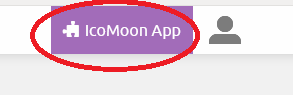
found on the bottom of the site
<title> to definitions in symbol-defs.svg property
Well missed step 10 ![]()
Yeah there are quite a few steps to follow.
Glad it’s solved.
From now on, you don’t need that guide anymore, I guess ![]()
Yup ![]()
That Documentation hit me again ^^
There are so many repeated descriptions in there that I started skipping reading the whole content…
Well now there is a visual step by step description for future visitors that did not read the content ![]()